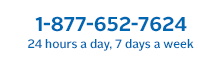CYBER FAQs
Navigation/Functionality
- What browser can I use with CYBER 2.0?
- Can I access CYBER 2.0 with a mobile device?
- I can't see the vertical/horizontal scroll bar in CYBER. What can I do?
- How do I sort and filter grids of data in CYBER 2.0?
Security
- I'm new to CYBER 2.0. How do I get a username and password?
- How can I get into CYBER if I am locked out or can't remember my password?
- How do I regain access to CYBER if my account was deactivated?
- When I log into CYBER, I get a pop-up message that says within 10 days I will have to change my password. How do I change my password?
Accessing Records in CYBER 2.0
- How can I view all youth who are authorized for services with my agency?
- I am about to take a leave of absence and I need to transfer my assigned treatment plan to a covering staff person. How do I do this?
- How can I add youth to My Active Youth list?
- How can providers access historical data for a youth who was previously opened to their agency?
- How can I add a progress note?
- How can I filter progress notes?
Treatment Plans and Assessments
- Can I save an assessment/treatment plan for submission later?
- I put the wrong service code/provider/information on a submitted assessment/treatment plan that has not been reviewed yet. How can I correct it?
- How do I know that my assessment/treatment plan has been read/reviewed/authorized?
- Can I print treatment plans, assessments, and progress notes from CYBER?
Authorizations
- Where can I find authorizations for youth open to my agency?
- I’m having a billing issue relating to my authorization. Whom should I contact for assistance?
Care Management Organizations (CMO) and Division of Child Protection and Permanency (DCP&P)
- What happens if a provider cannot provide services for a referral (the agency does not have any providers in the area)?
- I am in care management and I cannot find a youth on YouthLink.
- How do I keep a youth’s referral active on YouthLink?
- How can I cancel a YouthLink referral if out-of-home intervention is no longer being pursued?
- How do I re-post a referral on YouthLink after it has been canceled?
Out-of-Home (OOH)
- I am an OOH provider. How do I get access to YouthLink?
- I am an OOH provider and cannot find a youth on YouthLink.
- I am an OOH provider and I am unable to process a youth’s admission on YouthLink.
- I am an OOH provider and my Provider Information File (PIF) is incorrect. How do I correct it?
Training
Navigation/Functionality
What browser can I use with CYBER 2.0?
Review the CYBER Access Requirements. As of the release of CYBER 2.0.0.0, CYBER works with browsers such as Chrome, Safari, Firefox and Edge. CYBER 2.0 does not work with Internet Explorer or Edge with IE Mode. Please be sure to use a compatible browser.
Can I access CYBER 2.0 with a mobile device?
As of the release of CYBER 2.0. mobile and smart devices can connect to CYBER, however CYBER 2.0 is best viewed with a full size tablets or laptop or a desktop with monitor.
I can't see the vertical/horizontal scroll bar in CYBER. What can I do?
Check your browser’s zoom setting or screen resolution. Ensure that your display settings are identified as Recommended. CYBER 2.0 is optimized for your recommended a display resolution for your monitor and browser’s zoom at 100%.
How do I sort and filter grids of data in CYBER 2.0?
Many places in CYBER display grids with rows and columns of information. All of these grids can be sorted for easier searching.
-
To sort: Click a column heading to sort the entire grid based on the selected column. You will see an arrow indicating ascending or descending data.
-
To filter: Point to the right corner of a column heading. When the menu icon appears, click it and enter search criteria. The grid will automatically filter. Click elsewhere to close the search filter.
Security
I'm new to CYBER 2.0. How do I get a username and password?
Contact your CYBER Security Administrator(s) at your site. The Security Administrator can create an ID and default password for you. If your agency does not have a Security Administrator, please contact the Service Desk at 1-877-652-7624.
How can I get into CYBER if I am locked out or can't remember my password?
If you know your username and email for your CYBER access, you should be able to reset your own password. Information about password reset for All Providers is available in the Provider Training section. You may also contact your Security Administrator(s) to have your password reset.
How do I regain access to CYBER if my account was deactivated?
If you do not log into CYBER for 180 days (6 months) or more, your CYBER ID will be deactivated. Only your Security Administrator can reactivate the ID. Contact the Security Administrator at your agency for assistance.
When I log into CYBER, I get a pop-up message that says within 10 days I will have to change my password. How do I change my password?
If you are not a Security Administrator, after logging into CYBER, click the System Functions link and then the Manage Access link. This brings up a window where you may remove the dots in the password field and create a new password. The password must be at least 8 characters and include lowercase and capital letters, a number or other non-alphanumeric character (ex: & ! -*). CYBER will remember your last four passwords. Log out and then log back in with your new password.
If you are a Security Administrator, click the System Functions link and then the Manage Access link. Next, search for your name or User ID. When you locate your name, double click on it to open the screen. You may change your password by entering directly into the password field, a new password using the same requirements as noted above. Scroll to the bottom, and click the Save and Exit button. Log out and then log back in with your new password.
Accessing Records in CYBER 2.0
How can I view all youth who are authorized for services with my agency?
Change the resolution of your screen to at least 1024 x 768. This is done by going to Control Panel>Display>Properties.
I am about to take a leave of absence and I need to transfer my assigned treatment plan to a covering staff person. How do I do this?
You may transfer plans that are in progress to another user by clicking the Transfer button at the bottom of the plan. Choose the user to whom the plan should be transferred. Supervisors and users with Plan Level 2 or Plan Level 3 security can also assign plans to other users using the Plan Approval screen.
How can I add youth to My Active Youth list??
- Click the Active Agency Youth button.
- Double-click on a youth to add to your My Active Youth list. The youth's Face Sheet will open.
- Click the Providers tab and then click the Add Provider button. A window will open. Click on the blank box and type the first three letters of your first name. When it appears, select it.
- Add an Effective Date and choose Accept. The youth will be in the My Active Youth list the next time you check.
How can providers access historical data for a youth who was previously opened to their agency?
From the Welcome Page, click the Historical Access link on the left column, search for the youth using the sort and filter grid functionality, and click the youth ID link. You will have read and print-only access to youth records from the time frame that the agency was open to the youth.
How can I add a progress note?
Progress notes may be added in a youth's record by an authorized provider. Open a youth's record, click on the Progress Notes button in the left column, and click the New Progress Note button.
How can I filter progress notes?
Progress notes may be filtered using the grid sort and filtering feature. Hover over the column heading to display the menu icon. Once the menu appears, click on it and display the filter action. Choose an action and enter the data to be filtered. The grid should perform the action as soon as the selection is made. Click anywhere on the screen to close the filter menu. Use the ‘Clear Search’ button to clear all filters in the grid. Alternatively, users may use the Filter Notes function to filter by username, type of note, or range of dates.
Treatment Plans and Assessments
Can I save an assessment/treatment plan for submission later?
Yes. Just click Save or Save and Close at the bottom of the active assessment or treatment plan.
I put the wrong service code/provider/information on a submitted assessment/treatment plan that has not been reviewed yet. How can I correct it?
Contact the Service Desk at 1-877-652-7624 to have the assessment/treatment plan returned to you. If the treatment plan/assessment has not been approved, they can return it to you and you may correct and resubmit it.
How do I know that my assessment/treatment plan has been read/reviewed/authorized?
A progress note is entered after the review of each plan or assessment documenting the outcome, whether approved or returned. Please review the progress notes following the review period. The Welcome Page allows CYBER users to view the status of assessments and treatment plans. In addition, inside each plan and assessment there is a View Treatment Plan Review History button in the bottom right corner that displays the path of the document from creation to submission and review.
Can I print treatment plans, assessments, and progress notes from CYBER?
Treatment plans, assessments, and progress notes may be printed from CYBER. If they are in draft, in progress, or are not approved or committed, the documents will display a ‘Draft’ watermark when printed.
Authorizations
Where can I find authorizations for youth open to my agency?
Choose a youth to view and then click the "Authorizations" button in the left-hand column. For information on billing, please visit the Providers section.
I’m having a billing issue relating to my authorization. Whom should I contact for assistance?
Submit a Customer Service Request Form on the PerformCare website www.performcarenj.org/ServiceDesk/. Choose the Type of Issue: Authorizations, then choose an appropriate Type of Category.
What happens if a provider cannot provide services for a referral (the agency does not have any providers in the area)?
Call PerformCare at 1-877-652-7624 and our Member Services department will assist you and the family in locating another provider.
I am in care management and I cannot find a youth on YouthLink.
Care management should see all referrals for all the different statuses on YouthLink. Youth referrals may be in an ACTIVE status (Assign, Review, Awaiting Information, Meet/Greet, Accept, etc.) or may be in a NOT ACTIVE status (Schedule, Admit, Not Accept, Cancel). Please review each status to determine which area the youth’s referral is in. If you cannot locate the referral, please call the Service Desk 1-877-652-7624.
How do I keep a youth’s referral active on YouthLink?
- For CMOs: Care Managers must enter a "Continued Need for OOH Treatment Progress Note" every 45 days, at minimum, in order to maintain a youth’s referral on YouthLink. If this progress note is not entered, the referral will be auto-canceled from YouthLink.
- For DCP&P: DCP&P should maintain contact with a CMO regarding the OOH referral status.
How can I cancel a YouthLink referral if out-of-home intervention is no longer being pursued?
CMO providers can cancel a YouthLink referral by clicking the Out-of-Home link on the left side of the Welcome Page. YouthLink will open by default. You should locate the referral by searching for the youth ID or referral ID, double click the referral’s row in the grid to open the referral. When the referral opens, scroll to the bottom, click the Cancel Referral button, select a reason for cancellation and provide explanation as needed, then click OK.
How do I re-post a referral on YouthLink after it has been canceled?
- For CMOs: If the referral was posted on YouthLink within the last 90 days, the Care Manager can enter a Return to YouthLink progress note in CYBER to bring the referral back up the following day. If the referral is more than 90 days old, then a new OOH referral or Transition JCR must be submitted to PerformCare.
- For DCP&P: DCP&P should maintain contact with a CMO regarding the OOH referral’s status. If access to a CMO is closed, the telephonic review process would go into effect. Contact PerformCare at 1-877-652-7624.
Out-of-Home (OOH)
I am an OOH provider. How do I get access to YouthLink?
All OOH providers may view YouthLink. Click the Out-of-Home Treatment link in the left-hand column to begin. Instructions may be found in the Providers Training area of the PerformCare website. If you are unable to view YouthLink after clicking the Out-of-Home Treatment link, please contact the Service Desk at 1-877-652-7624.
I am an OOH provider and cannot find a youth on YouthLink.
If you have been in contact with a CMO, contact the Care Manager. If you cannot get information through that channel, contact the Service Desk to determine the status of the youth’s referral.
I am an OOH provider and I am unable to process a youth’s admission on YouthLink.
If there is a problem when attempting to admit a youth via YouthLink, a warning message should appear. The message will be specific as to the issue. If the message notes that there are no available beds, confirm that all the youth on the census are currently admitted. If the message notes that a progress note is required, the Office of Residential Services may need to assist. If you cannot determine the reason they are unable to process an admission, contact PerformCare at 1-877-652-7624.
I am an OOH provider and my Provider Information File (PIF) is incorrect. How do I correct it?
OOH providers may update their PIF on the Provider Details screen, or by modifying or renewing their Annex A Addendum in CYBER. All changes to the Annex A Addendum must be submitted by an Annex A Addendum Administrator to CSOC for approval.
Training
Where do I find trainings for CYBER 2.0?
Training materials about CYBER are available in the Providers section under Training.